To read the material on screen CLICK on the TITLE.
If you want to download a printable copy of the item, RIGHT CLICK with your mouse and select SAVE TARGET AS. The printable copies are in PDF format. You will need Adobe Reader 5.0 or higher to print these files.
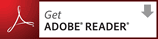
Adobe Acrobat Reader (Free Download)
(To return to this Web site after you are finished at Adobe, simply click your browser's Back button until you see this Web page again.)
If you want to download a printable copy of the item, RIGHT CLICK with your mouse and select SAVE TARGET AS. The printable copies are in PDF format. You will need Adobe Reader 5.0 or higher to print these files.
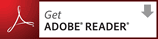
Adobe Acrobat Reader (Free Download)
(To return to this Web site after you are finished at Adobe, simply click your browser's Back button until you see this Web page again.)
Help for downloading Articles
All the articles on this website are available for downloading in PDF format. In order for you to be able to read the downloaded articles, you must have Adobe Acrobat Reader installed on your computer.
If you do not have a current version of Acrobat Reader, you can download a free copy by clicking on the "Get ACROBAT READER" icon at the top of the page.
To install ACROBAT READER follow the directions provided by Adobe.
Once you have Acrobat Reader installed on your computer, then proceed as follows to download the articles on this website:
1. Select the Article you are interested in downloading
2. Right-click your mouse on the Adobe icon located to the right of the title of the article
3. From the pop-up menu that appears then select "Save Target As"
4. A "Save as" window will open up on your screen, and you select a Directory and a file name for the file. We suggest that you don't change the file name that will appear as the default in the "File name" box.
5. In the "Save as type" box make sure it says "Adobe Acrobat Document"
6. Then press "Save", and the article should be saved on your computer.
7. To open the article, you will then use the Acrobat Reader. The easiest way to open the article is to double click on it. Acrobat Reader will open automatically.
We suggest you familiarize yourself with the Acrobat Reader after it is installed. Especially notice all the printing options.